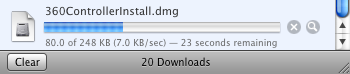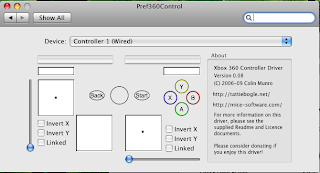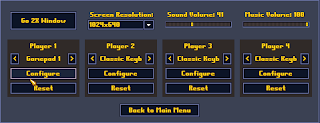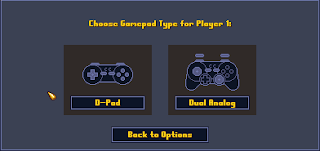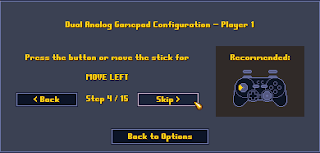As you may know Kruger Heavy Industries brought Cortex Command to the Macintosh. It was a work of love, and continues to be as Cortex Command works it's way up to being content complete (and finally finished). We work on a build now and then and when Data Realms is finally satisfied the game is complete we'll have many more avenues available to us to promote and distribute the game. Many magazines and stores understandably won't stock or promote unfinished products.
In the mean time I wanted to mention one cool thing about the Macintosh version of Cortex Command that I don't think many people are aware of. It's possible to use a Xbox 360 controller with Cortex Command, and the experience is greatly benefited for it.
Cortex Command was from the outset designed with consoles in mind. From the circular menu systems allowing for easy option selection with a D-pad or joystick, to the targeting system that remains easy to work with a joystick it was always a design consideration. Data Realms hopes to bring this title to a console one day. As do we.
So for Cortex Commanders why not play the game as it was intended - with a console controller.
Microsoft have had available for the purchase the "Xbox 360 Controller for Windows" for some time now. It's basically identical to your typical wired Xbox 360 controller but comes with the Windows driver CD. If you don't have an Xbox 360, this is probably the easiest way to get a hold of a controller.
For a wired Xbox 360 Controller, it's just USB. Plug it into your Macintosh and it's ready to use.
For those with Xbox 360 Wireless controllers you can get a PC receiver for you Xbox 360 wireless controller. There is a brief description
here. It just plugs into your USB port and they're relatively available. Note however, that it's probably cheaper just to buy a wired controller for windows. Depends on how much you value your wirelessness (I think I made that word up).
So once you have yourself a controller we can use it on the Macintosh thanks to Tattie Bogle who wrote the driver for Macinosh OSX. You can find out about it and fetch it from
here. I believe it now supports both the Wired controller and the Wireless Controller.
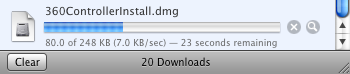
Install the Xbox 360 controller driver and then you can insert you controller into the USB port of your Macintosh. If you go to the controller options via the Apple menu you can open up the controller calibration settings.
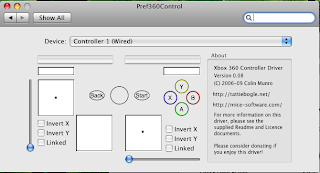
Once you've got all that installed and configured you can fire up Cortex Command, choose the Options submenu from the Main menu and you'll see the options menus as show below.
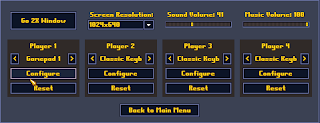
From here use the left and right arrow buttons to select the Gamepad as the control scheme you'd like to use for your player and choose "configure". You'll then be presented with a screen to allow you to select the kind of controller you'd like configure.
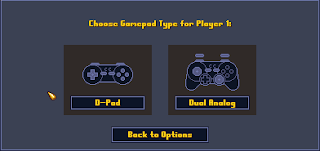
Choose the Dual Analog controller as this is what matches the Xbox 360 controller type. Once you've done that you can assign the different actions to the controller joysticks, buttons, triggers and menu buttons, as show below.
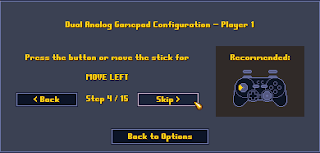
From there you can go back to the Main menu and fire up the game and play it with you controller. It's undoubtedly the best way! Enjoy!