Attempting to install Xcode 3.2.6, the version I currently prefer, it seemed to silently fail. I wasn't sure why. I did notice running the installation wizard; that at the point of selecting Installation Components the Xcode Tool Set component (Usually compulsory) was greyed out and marked as skip.
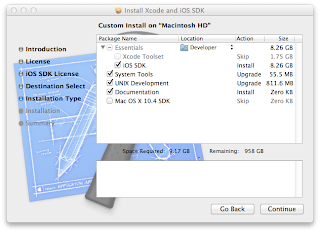
After some research, It seems support for Xcode 3.2.6 on Lion is somewhat neglected as Xcode 4.x is the future. Long story short I needed to use 3.2.6. It can be motivated to install on Lion.
After mounting the developer tools dmg you can open a terminal and issue the following commands to successfully install Xcode 3.2.6 on OSX Lion (10.7)
export COMMAND_LINE_INSTALL=1
open "/Volumes/Xcode and iOS SDK/Xcode and iOS SDK.mpkg"




